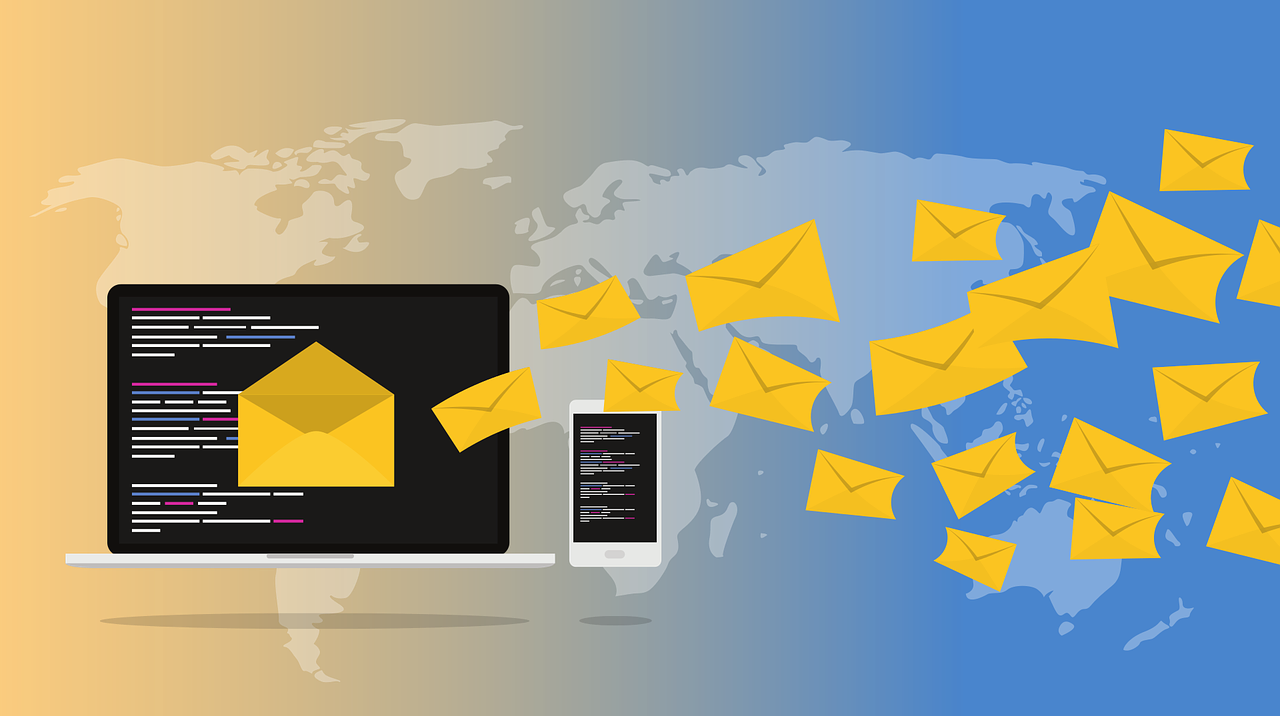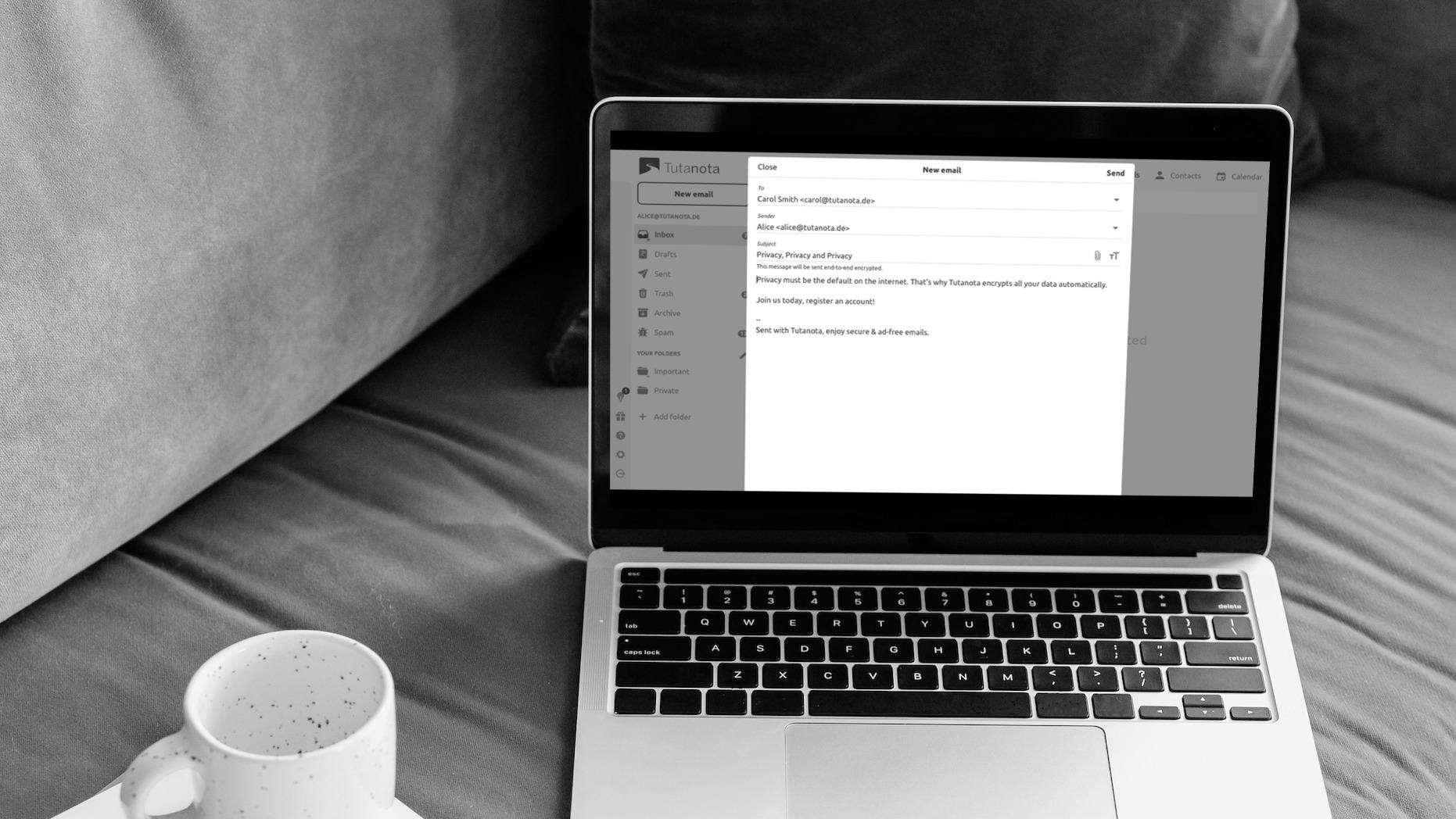
Best Outlook alternative: Comparing Microsoft Outlook vs Tuta Mail
Key differences between Tuta & Outlook
Encryption
Tuta Mail is one of the best alternatives to Outlook as it encrypts all data end-to-end: emails, contacts and calendars. Tuta Mail also comes with an easy-to-use feature to send end-to-end encrypted emails to any email address - even to Outlook - which is particularly valued by business users.
Security
Tuta Mail offers all of the security features you would get with an Outlook email account like TOTP and U2F for second factor authentication, and GDPR-compliance by default, plus a few key additions like a no-log policy, no third-party captcha, all clients are open-source, and our servers are based in Europe. Due to its built-in encryption Tuta makes sure that your data is your data while Outlook has full access to your email content if the data is stored in the cloud and not on-premise.
The Tuta servers are based in Germany so that on top of the encryption, you can be sure that all data is kept GDPR-compliant while Outlook mainly uses US-based servers.
Business features and usability
Typically Outlook users are primarily focused on business email features and integrations with other enterprise tools. While Outlook offers more out-of-the-box integrations, Tuta’s business packages include all of the features like custom domains with an unlimited number of custom domain email addresses, option to customize with your branding, and multi-user support. Additionally, securing business communications with Outlook require using third-party add-ons, while Tuta Mail encrypts everything by default, which means better usability. All of these features make Tuta the best email service for businesses.
Sustainability
With Tuta all your data is stored on our own secure servers powered with 100% renewable energy. Our offices' electricity comes from a renewable energy provider that actively invests into building new facilities for producing renewable energy.
Prices
All Tuta Mail paid plans offer more features for a lower price compared to their Outlook counterparts.
What makes Tuta a great Outlook alternative is its focus on security, privacy and open source. Things that set Tuta apart from Outlook are top notch security features such as automatic encryption of all data and two factor authentication. At Tuta your data remains your data: We protect your privacy and make sure that you are not being tracked or profiled. We do not compromise on security and privacy - ever.
Outlook vs Tuta Mail Summary
Tuta Mail is one of the best secure alternatives to Outlook. If you are looking to create an email address that keeps all your data safe, this is your go-to provider!
When it comes to choosing an email service, security and convenience are the two most important factors to consider. Outlook and Tuta Mail are two popular options, each offering its own unique features and benefits.
Outlook is a well-established email provider that has been around for many years. It is widely used by businesses and individuals alike, and is known for its comprehensive email, calendar, and task management features. However, when it comes to security, Outlook falls short in comparison to more other alternatives as it does not provide end-to-end encryption for emails by default. This means that if you're using Outlook for sensitive business communications, there is a risk that your emails could be intercepted or accessed by unauthorized parties.
While legacy email services like Outlook, Gmail and Yahoo Mail have been around for so long that many consider it the default, there are downsides to using aged technology: the most popular big tech email programs are vulnerable to cyber-attacks.
Focus on security & privacy
Compared to Outlook, Tuta Mail is a much better alternative as it was designed with security in mind and offers encrypted email as its main feature. Tuta uses end-to-end encryption for all of your information, which means that your emails are encrypted from the moment you send them, and are only decrypted when the recipient receives them. The same applies to all of the data related to your calendars. This provides an extra layer of security and peace of mind, especially for businesses that handle sensitive information. This makes Tuta a convenient all-in-one solution for your business email needs.
Create an Outlook email address?
Tuta Mail is a great option to consider as an Outlook alternative.
If you're looking to create an Outlook email address, consider an email service that prioritizes security and privacy instead. Tuta's many exclusive features make it the most secure email service all-around.
Switch to Secure Emails Today
Switch now and simply forward your emails to Tuta!
First of all: Register your personal Tuta email address.
Then follow these easy steps to forward all emails from Outlook to Tuta:
Open Outlook in a browser and log in.
At the top of the page, select 'Settings' -> 'View all Outlook settings'.
Select 'Mail' -> 'Forwarding'.
Select 'Enable forwarding'.
Here you can enter your new Tuta email address to forward all incoming emails.
Confirm your entry by clicking 'Save'.
From now on all emails sent to your Outlook account will be automatically forwarded to Tuta. You can inform important senders of your new Tuta email address and delete unimportant ones. This way, once you stop the auto-forward in Outlook, you will have a much cleaner inbox and get rid of all the unwanted newsletters that have accumulated over the last couple of years.
Welcome to the encrypted side!
Tuta is open source so security experts can verify the code that protects your emails. Our Android app is Google-free making Tuta the best open source email service.
The secure Outlook alternative that respects your right to privacy.
The most thorough encryption features on the market, as well as two-factor authentication, session handling, phishing protection and much more make Tuta the best email service from a cyber security point of view.
In addition to its highly secure email service, Tuta also includes a built-in calendar and an optional contact form that’s easily integrated into your website, making it a convenient all-in-one solution for business email needs. This means that you can manage your emails, appointments, and tasks all in one place, without having to switch between different tools.
Tuta's end-to-end encryption and its user-friendly interface, which is designed to be simple and intuitive, makes it easy for anyone to get started. Whether you're a tech-savvy professional or a beginner, you'll be able to get up and running with Tuta quickly and easily. On the other hand, Outlook can be more complex and may require a steep learning curve for those who are unfamiliar with its features.
In terms of cost, both Outlook and Tuta offer free and paid plans. Outlook's free plan, Hotmail, is limited in terms of features and storage, while its paid plans offer more comprehensive email and calendar tools. On the other hand, Tuta's free plan is more generous, offering a decent amount of storage and a full range of security features. For businesses, Tuta's paid plans are competitively priced and offer a range of features that are suitable for small, medium and large organizations at lower costs than Microsoft Outlook.
Security specialist company Wiz discovered a vulnerability in the Microsoft Azure infrastructure that enabled them to access, modify and delete data of thousands of Azure customers. Described as "the worst cloud vulnerability you can imagine", the security company was able to get access to any customer database that they wanted. This vulnerability is proof that data when stored in the cloud must be protected with end-to-end encryption at all times.


The Microsoft Exchange hack was one of the worst hacks in history, but surely it was not the last one. Read this post to learn how it was possible and how to prevent it.
American cloud providers like Microsoft's Outlook 365 do not comply with strict German privacy protection laws and must not be used by German schools, the German Data Protection Conference decided.