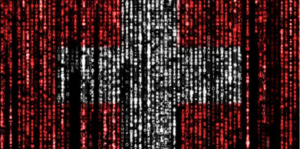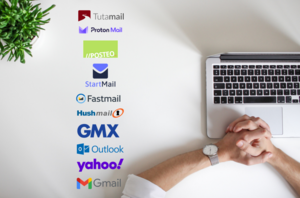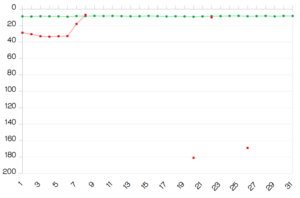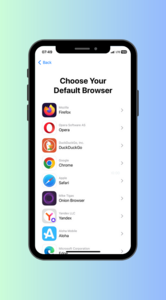Introducing Tutanota templates.
Write emails faster with Tutanota templates!
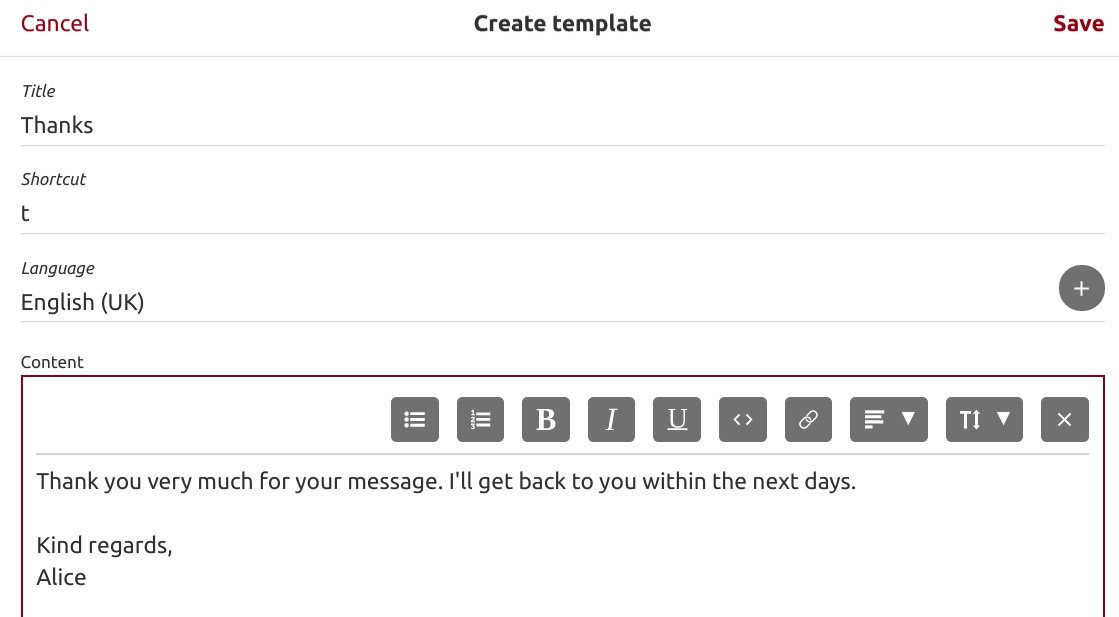
Email Templates
Do you find yourself writing repetitive text in emails? Make it a template! This saves you tedious writing. Instead, you can insert the template into your email within to speed up customer support and sales.
Tutanota even lets your share your template list with members of your team. This way you can collaborate, for instance in the support team to get things done faster.
Now you can create email templates to answer repetitive requests faster!
How to use templates in Tutanota
Check out this video to learn how to create and use templates to speed up your workflow in Tutanota.
Create email templates
The new template functionality is part of the Business feature. You can book the Business feature under Settings -> Subscription -> Extensions.
Then you can start creating templates under Settings -> My Templates. These templates can have multiple versions for different languages or different tones (formal/informal).
Insert templates into the mail editor
Once created, these templates can be accessed in the mail editor:
- Type "#" and the shortcut you defined when creating the template.
- Hit tab.
- The template gets inserted into the mail editor automatically.
If you have created several language versions for this template, you can choose the correct one after hitting tab (step 2).
Alternatively, you can access your templates by typing ctrl+space, or from the editor toolbar. There you can search for the correct template and insert it.
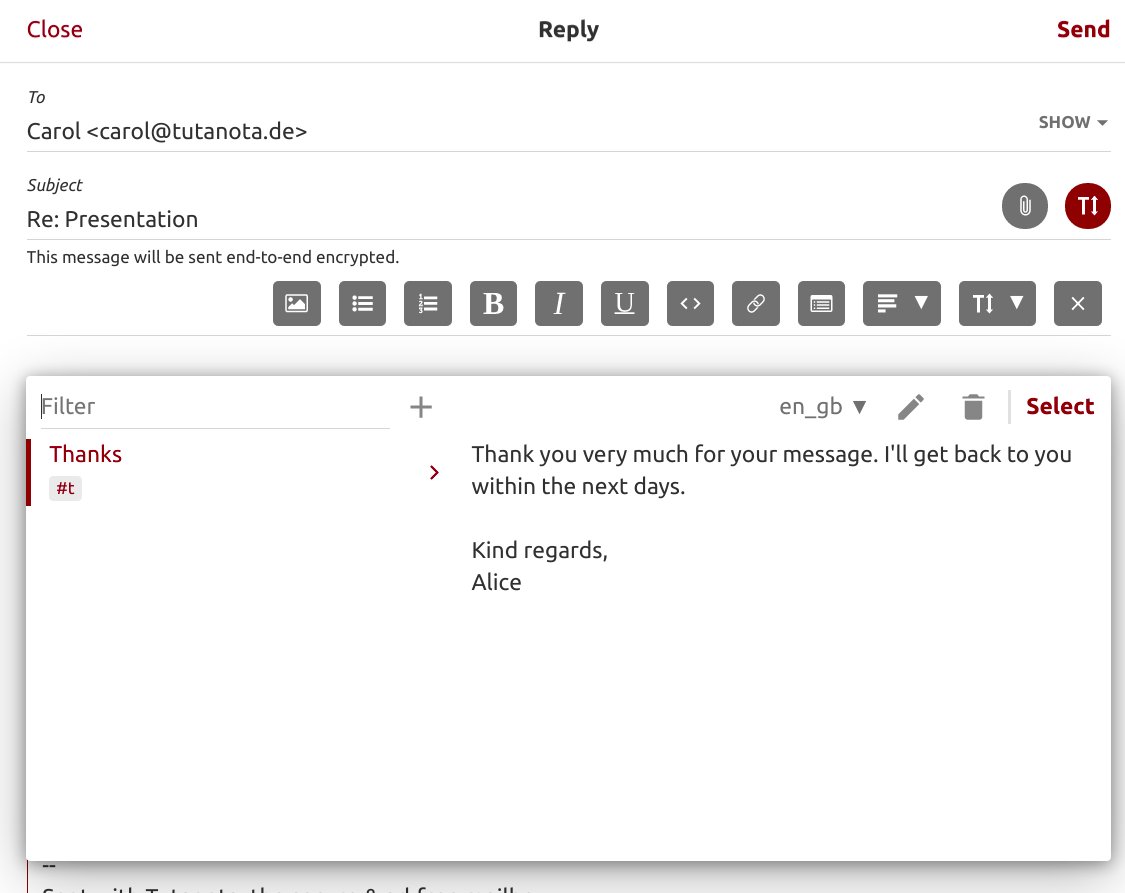
How to share templates
To share email templates with other Tutanota users, you also need to book the Sharing feature under Settings -> Subscription -> Extensions.
Template sharing can then be managed at the respective section in the Settings view.
With the Sharing feature active, you can share your template list with other Tutanota users.
Please note that you can create and use templates only in the web browser and in the Tutanota desktop clients, but not in the mobile apps.

No comments available